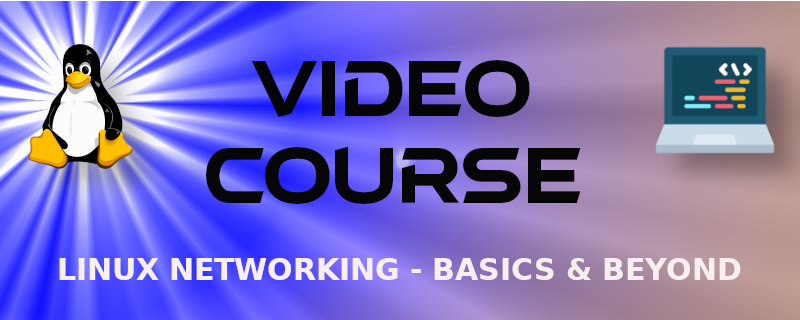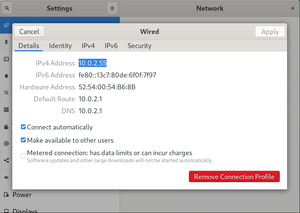Check out this sample from the new Linux Networking - Basics and Beyond video course. In this excerpt, I show how to work with networking tools in a NetworkManager-controlled Linux system.
There are at least six ways to modify the networking configuration on Linux systems that use NetworkManager. Use a Fedora Workstation or CentOS Workstation to view each of these. (Most of these are also available on other distros such as Debian and Ubuntu clients.)
VIDEO
Lab 13 ⚙️ Working with NetworkManager Tools
Let's show four options for configuring via NetworkManager.
- Settings - Right-click the desktop and select Settings. Then, locate the Network option. Finally, click the gear in the Wired section.
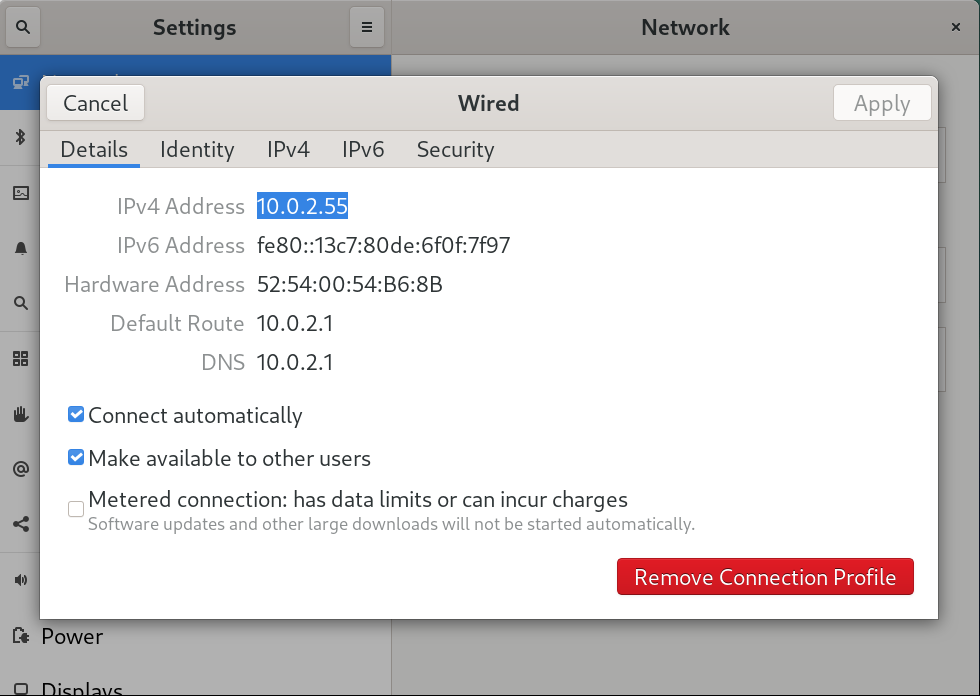
View all of the tabs on your system. In the figure we start with the Details tab. It shows that our IPv4 address is 10.0.2.55. You can make modifications to the IP settings in the IPv4 and IPv6 tabs.
-
nm-connection-editor - Open a terminal and simply type
nm-connection-editor. This will display a graphical tool that looks quite similar to Settings>Network. -
nmtui - Open a terminal and type
nmtui. This is the NetworkManager tab-based user interface. It is a menu-driven system that is text only - it can run on a system with or without a desktop environment. -
nmcli - Open a terminal and type
nmcli. This will show you the networking configuration. The nmcli tool can also be used to modify the configuration either as single commands or within the nmcli shell. This is a popular tool because of its depth, and the fact that you can use it on servers and clients because it runs in the command line only. There will be a segment dedicated to nmcli later in the course.
👍 Great work!
Full Video Course Available on O'Reilly. and InformIT