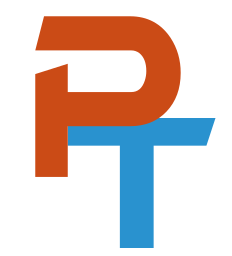It's so important to have a well-prepared, clean testing area. Creating the proper testing environment will save you some aggravation when it comes to actual testing time. I recommend setting up your testing area at least 24 hours before your exam.
In brief, here is what you need:
- Properly configured computer
- Webcam, preferably external
- Clean desk
- "Do not disturb" sign
- Reduction of ambient noise
Let's discuss each of these in more depth.
Properly Configured Computer
If you plan to take an exam from home, your computer must meet the requirements of the testing entity, otherwise you won't be allowed to take the exam.
To begin with, your operating system needs to be compatible with the testing entity's software. Usually this means a certain version of Windows or macOS, and in some cases Ubuntu Linux. Pay careful attention to the versions and editions of each OS that are allowed and check them against your system.
Next, you will need to disable certain applications, such as remote control programs and virtualization programs. These could be used in an inappropriate way during an exam, so most testing entities will force you to terminate them.
Windows = Task Manager
macOS = Activity Monitor
Linux = top or gnome-system-monitor, (see this article for more about top!)
Some testing platforms will provide a special website with a system checker. (The exact name of this tool may vary.) I recommend accessing the system checker when you register for the exam. This checker will verify that your operating system meets their minimum requirements. By accessing the system checker early on, you will know if you need to upgrade your computer.
The system checker will also notify you if any applications should be closed. However, sometimes the names that the system checker uses for applications can be a bit cryptic. Be sure you know what they are, and what they translate to on your system. Make note of any applications that you terminate and be sure to terminate them before you log in to the testing platform on exam day!
Webcam
A webcam is mandatory for almost all exams taken via computer. This allows the exam proctor to monitor you. It must be running during the entire length of the exam.
I recommend an external webcam with a long cable (at least 6 feet/1.8 meters). This is because most proctors will ask that you use the webcam to show them your entire testing area—from top to bottom and side to side.
Attention laptop users! While this can be done with a laptop (and built-in webcam), it is more difficult—I speak from experience! Most testing entities will also recommend that you keep your laptop's AC power plugged in throughout the exam. While a very wise idea, this can make scanning a room with a built-in webcam a nightmare. So the external webcam becomes an important tool yet once again!
Clean Desk
One best practice is to have a completely clean desk – above and below. Nothing on it or below it. The online proctor will ask you to either remove or show any items that are visible (which is time consuming and difficult to do with a webcam). Remove as much clutter from the room (and especially the desk) as possible. A good rule of thumb is to move things out of reach, or about 6 feet away. With most exams, you can have a clear container for water, no labels.
I've even known proctors to look underneath mouse pads. Their job is to make sure no one cheats during the exam. You will find that some proctors are more strict than others, but all of them will adhere to the basic rules, and so you have to be ready to show everything in your testing area. Again, the cleaner the better!
"Do NOT Disturb" Sign
It's happened to me before. I'm taking an exam at home or at my office and someone comes barging in with some minor demands. Luckily I've never been penalized for this, but according to most testing entities' guidelines, I might have had to forfeit the exam—with no refund!
Enter in the "Do NOT Disturb" sign. Trust me, it works for about 90% of the population. And for the other 10%... well, I don't want to talk to them anyway.
Be sure to have this sign ready and legible at least 24 hours before the exam, and affix it to the outside of your door well before exam time.
Reduction of Ambient Noise
Did you ever sit quietly and listen to the noise that emanates from your "to-be testing center"? Quite often, there are clicks, whistles, and other noises that you tend to ignore normally. But when you take an exam, your brain is usually ratcheted up a notch and your hearing (and all of your senses) is elevated. What happens? Noises that you would typically ignore can become distracting.
Turn off any extra devices and any heating/cooling devices during the exam. Make sure your phone is on silent mode (all volumes in the mixer). This might be moot because the proctor will probably ask you to turn off your phone and place it somewhere out of arm's reach (showing with the webcam all the while).
Consider doing a dry run. Setup your entire testing area, and then take a simulated practice exam. Listen to your room while going through questions. If there is unwanted noise, find it and shut it down – if at all possible. Once you have your environment as good as it can be, keep practicing. This extra practice will ready your brain, which can go a long way toward relaxing the mind when it comes time for the real exam.
Also, disable or turn off any lights from electronic devices. They can be quite distracting.
So remember!
- Configure your computer properly so that it is compatible with the exam software.
- Have a webcam with long cable installed and ready to go.
- Make sure your desk is clean.
- Get that "do not disturb" sign ready.
- And remove any unwanted noise from your testing area.
Thanks for reading. 🙏

Photo by Nubelson Fernandes / Unsplash