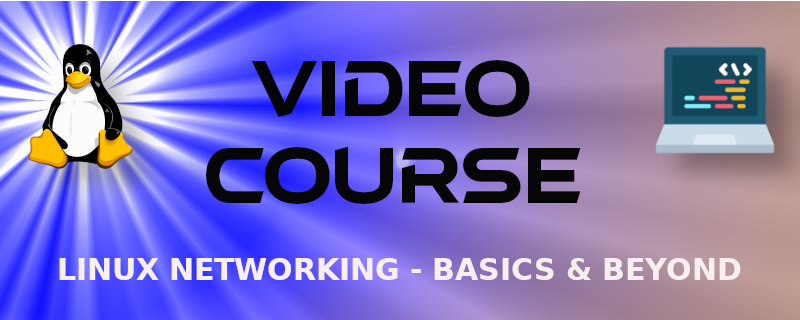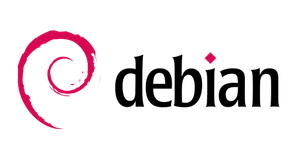Here's an actual bare-metal installation of Debian 12 to an HP Proliant server. Enjoy!
VIDEO
Note: I recommend downloading the latest version of Debian.
Minimum & Recommended Requirements
- CPU: 1 GHz
- For virtual machines, two logical CPUs is recommended.
- RAM: 512 MB
- Recommended 2 GB
- Drive space: 2 GB
- 10 GB recommended
Links
- Debian can be downloaded from this link
- Installing from Shell (for the super advanced!): https://www.debian.org/releases/stable/amd64/apds03.en.html
Step-by-step Debian installation instructions
Pre-Work: Download the latest Debian .ISO image and burn it to a flash drive. Then insert the flash drive into the computer you want to install to.
Note: Be sure to boot off of the flash drive!
-
To get used to working with the keyboard only, select the second option "Install" instead of "Graphic install".
-
Name the server. In the video I called mine delta-server but you can select whatever you wish. I left the domain blank.
-
Write down or memorize your root password
-
Create a user account named sysadmin
-
For the partitioning method select "Guided – use entire disk"
-
For the partitioning scheme select "All files in one partition"
-
Finish, and write the changes to disk
-
Select "No" for scanning another disc
-
If you are unsure, use the deb.debian.org mirror
-
Most of you will not use an HTTP proxy
-
Important! Software selection:
- Deselect "Debian desktop environment" and "print server"
- Select "SSH server"
-
Install the GRUB boot loader to the main device.
-
Reboot, login as root and check for Internet connectivity.
Example: ping example.com
Note: Configure Debian as shown above (and in the video) and follow the additional steps below.
Debian Configurations
-
Update Debian
First check for any updates to the OS and apps:
apt updateThen, if any are available, and you are comfortable installing them, issue this comand:
apt upgrade -
Install packages
In the following command we are installing vim as our default text editor, curl to be able to transfer data via HTTP and other protocols, and git so that we can access and download Github repositories.
apt install vim curl git -
Modify the hostname
For example:
delta-ray.example.local
Modify this in
/etc/hostname.
I use vim during the video, but if you wish, you can use nano which is built in to Debian.
Examples:vim /etc/hostnamenano /etc/hostnameWhich editor you use doesn't matter to me, as long as you get the job done. However, if you want to follow along with what I am doing, I suggest using vim.
You could also type the following command to change the hostname:hostnamectl set-hostname delta-ray.example.local
Note: You will find that Linux is constantly evolving. You could also omit the "set-" portion of the above command in many distributions of Linux.
-
OPTIONAL: Set a static IP address
Not all servers use a static IP, but many do. To do so, configure the IP address manually. Do this in
/etc/network/interfaces. Changedhcptostaticand modify the IP address as you see fit. For example:
address 10.42.0.21/24
gateway 10.42.0.1
Note: Make sure that your IP address is on the same network as your gateway IP!
Note: It is okay to use the current IP address that was assigned by the DHCP server. To find out what this is type
ip a. To find out the current gateway address, typeip r. (I may use other IP addresses during live webinars.)
-
Modify the DNS server IP address
Do this in
/etc/resolv.confFor example, remove any content that is there and add the following:
nameserver 10.42.0.1
Note: Your nameserver will most likely be different.
-
Reboot the system
-
Check your work
Use
ip ato verify your IP address. Useip route showto verify your default gateway. Verify the DNS configuration here:/etc/resolv.conf. Finally, ping a website domain to verify Internet connectivity. For example,ping example.com. You should get successful results similar to the following:
PING example.com (93.184.216.34) 56(84) bytes of data.
64 bytes from 93.184.216.34 (93.184.216.34): icmp_seq=1 ttl=58 time=12.7 ms
64 bytes from 93.184.216.34 (93.184.216.34): icmp_seq=2 ttl=58 time=15.9 ms
Note: You might also be interested in changing the resolution and font type. If so, see this article
That's it!
Your Debian server should now be set up. Enjoy! Or, if you have any questions, feel free to ask here or at my Discord server.
Check out the Linux Networking - Basics & Beyond Video Course Available on O'Reilly. and InformIT