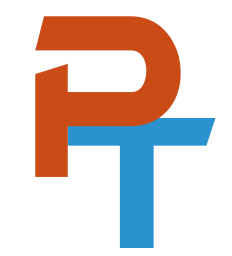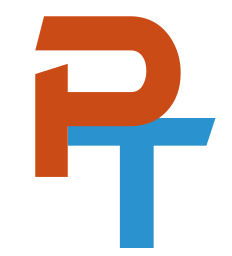Welcome to my CompTIA A+ Resources page. Here you will find articles, videos, links, and suggestions to help you on your CompTIA A+ journey.
Join my Discord server or email me (support@prowse.tech) if you would like to communicate with me!
📹 A+ Video Playlist
A+ Video Courses
Check out my Complete A+ Video Courses.
A+ Live Training
Every 6 months or so I run an A+ crash course webinar - live at O'Reilly.
Sign up here!
📓 A+ Articles

Click the logo to see my articles!
🏆 Exam-Taking Techniques
12 lessons to help you get a better score on the exam.
Here it is in video format on O-Reilly:
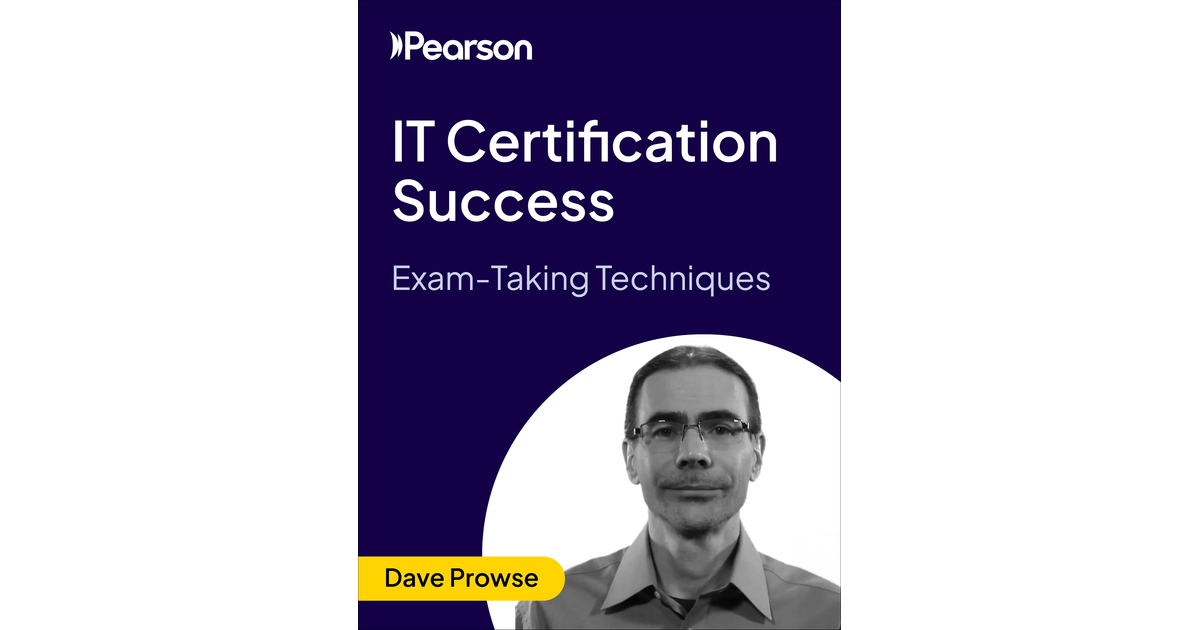
And here are the first 7 lessons in written format:

Exam Objective Comparisons
(additions and removals from 1100 to 1200 series)
Keyboard Shortcuts
Windows - Link
macOS - Link
Linux (GNOME) - Link
VS Code - Link
Typing Resources
Cheat Sheets
Windows Commands - Link
Red Hat - Link
Ubuntu CLI - Link
Help & Support
- Microsoft Support - Link
- Apple Support - Link
- Android Support - Link
- Intel Support - Link
- AMD Support - Link
- Nvidia Support - Link
- GNOME Help - Link
- KDE Help - Link
Windows Tweaks and Fun
- Make Windows more with Microsoft PowerToys - Get program suggestions (via wingets), use the color picker, keyboard manager, screen ruler, and more.
- And for real sysadmins: Sysinternals - Remote Desktop Connection Manager (RDCMan), PsPing, TCPView, CoreInfo, and a ton more tools.
- Consider the Chocolatey package manager for Windows.
- Do you like
top,htop, orbtopin Linux and Mac? Try ntop in Windows. - Want to de-bloat Windows? Take more control of updates? Make Windows more efficient? Eliminate telemetry? Check out the Windows Utility. It does all these things and more! (But use with caution!)
Building Your Own Computer?
- Track prices at: PCPartPicker (PCPP): Link
- Buy from NewEgg, MicroCenter, wherever it is cheapest!
- Calculate your power needs: Link
- Check out my 2025 build here.
Standards & Organizations Links
- American National Standards Institute (ANSI) - Link
- Cloud Native Computing Foundation - Link
- CVEs at MITRE - Link
- Institute of Electrical and Electronics Engineers (IEEE) - Link
- International Organization for Standardization (ISO) Standards - Link
- International Telecommunications Union (ITU) - Link
- Internet Engineering Task Force (IETF) - Link
- Internet Assigned Numbers Authority (IANA) - Link
- Linux Foundation - Link
- National Institute of Standards and Technology - Link
- Open Connectivity Foundation (OCF) - Link
- Request For Comments (RFC) - Link
- Telecommuncations Industry Association (TIA) - Link
- Video Electronics Standards Association (VESA) - Link
- Wi-Fi Alliance - Link
More technology standards organizations: - Link
Remote Control Options
In my videos I show how to use Remote Desktop and the Remote Desktop Connection Manager to control remote Windows systems, but there are plenty of other tools that you might be interested including:
- NoMachine - link - This is my go-to tool for remotely controlling all of the systems in my lab. It allows me to connect to Windows, macOS, Linux, virtual machines, you name it. It works especially well on Linux systems—so of course, I use it a ton.
- Remmina - link - Great tool, open source, and can utilize VNC, RDP, SSH, and more.
- There are plenty more: the aforementioned VNC (in all its forms including RealVNC), Rustdesk, Sunshine & Moonlight, X2go, AnyDesk, Kasm Workspaces, X260-Linux, Guacamole, Parsec, Twingate, and the big Internet-based players: TeamViewer, RemotePC, Splashtop, and Zoho Assist. Enough options to keep you remoting for weeks on end!
For Android systems, check out Screen Copy, adb, and AVNC. For iOS, if you have version 18 you can use internal remote control tools. Otherwise, TeamViewer or AirServer are some options.
Run Commands in Windows
Here’s a partial list of Run commands used to execute programs in Windows. Once you memorize them, it can be easier to type the executable then to navigate Windows. Note that you can run most of these in the Run prompt or the Command Prompt or PowerShell.
To open Run, press the Windows + R keys on the keyboard or right-click Start and select Run. Don’t forget, the Search option works pretty well too!
Run Commands
| Program | Command |
| About Windows | winver |
| Administrative Tools | control admintools |
| Calculator | calc |
| Certificate Manager | Certmgr.msc |
| Character Map | Charmap |
| Command Prompt | cmd |
| Computer Management | compmgmt.msc |
| Credential Manager | Control /name Microsoft.CredentialManager |
| Date and Time | Timedate.cpl |
| Device Manager | devmgmt.msc |
| DirectX Diagnostic Tool | dxdiag |
| Disk Cleanup | cleanmgr |
| Disk Management | diskmgmt.msc |
| Event Viewer | eventvwr |
| File Explorer/Windows Explorer | Explorer
(Windows + E) |
| Folder Options (also known as File Explorer Options) | Control folders |
| Internet Properties | Inetcpl.cpl |
| Local Group Policy Editor | gpedit.msc |
| Local Security Policy | secpol.msc |
| Local Users and Groups | lusrmgr.msc |
| Magnifier | Magnify |
| Microsoft Management Console | mmc |
| Network Connections | Ncpa.cpl |
| Optimize Drives/Disk Defragmenter | dfrgui |
| Performance Monitor | perfmon |
| PowerShell | Powershell |
| PowerShell ISE 5.1 | Powershell_ise
Or type “ise” from the PowerShell! |
| PowerShell Core 6 and higher (if installed) | pwsh |
| Print Management | printmanagement.msc |
| Programs and Features | Appwiz.cpl |
| Registry Editor | regedit |
| Remote Desktop Connection | mstsc |
| Resource Monitor | resmon |
| Services console window | services.msc |
| Sound (dialog box) | Mmsys.cpl |
| System Configuration (msconfig) | msconfig |
| System Information | msinfo32
(Ctrl + Alt + F1) |
| System Properties dialog box | sysdm.cpl
|
| System Restore properties | systempropertiesprotection |
| System window | control system
(Windows + Break) |
| Task Manager | taskmgr
(Ctrl + Shift + Esc) |
| Task Scheduler | taskschd.msc |
| Windows Defender Firewall | firewall.cpl |
| Windows Defender Firewall with Advanced Security | wf.msc |
| Windows Features | optionalFeatures |
| Windows Memory Diagnostics | Mdsched |
A+ Video Courses
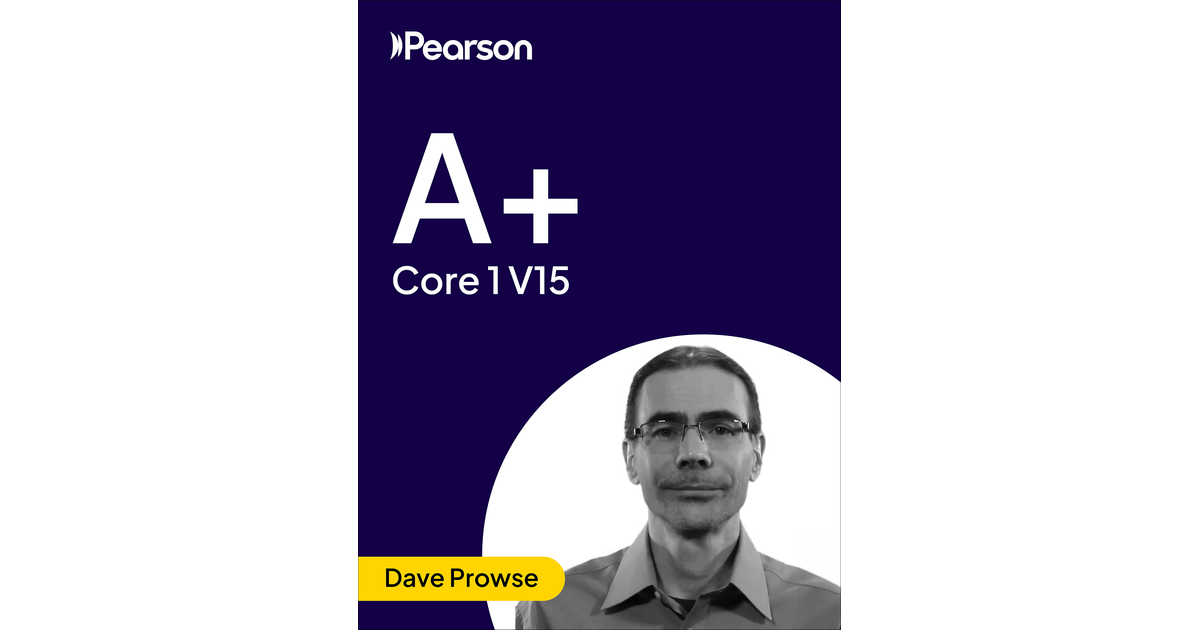
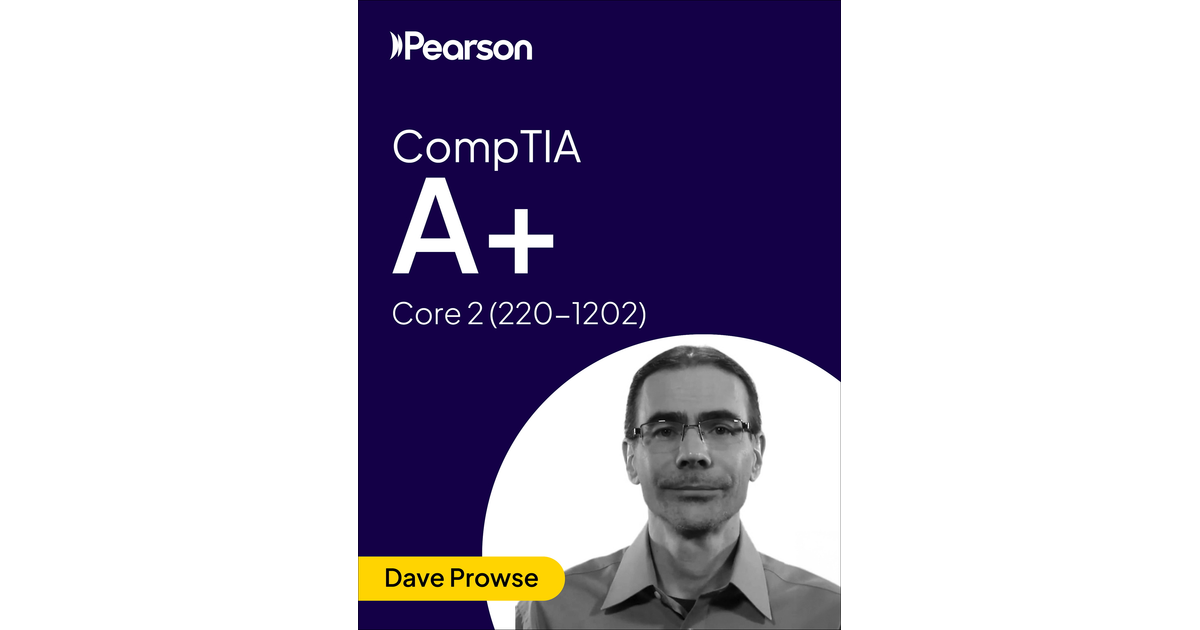
Installing Windows 11 with a Local Account
| Local Account |
|---|
| 1. Follow the Windows 11 install process until you get to the "choose a country" screen. |
| Now's the time to cut off the Internet. However, before you do, you need to issue a command that prevents Windows 11 from forcing you to have an Internet connection. |
| 2. Hit Shift + F10. A command prompt appears. |
| 3. Type OOBE\BYPASSNRO to disable the Internet connection requirement. |
| This will disconnect all network connections |
| The computer will reboot and return you to this screen. |
| 4. Hit Shift + F10 again and this time Type ipconfig /release. Then hit Enter to disable the Internet. |
| This might be necessary, (as a check) but will most likely return an error saying that no network connections are connected right now |
| 5. Close the command prompt. |
| 6. Continue with the installation, choosing the region. keyboard and second keyboard option. |
| A screen saying "Let's connect you to a network" appears, warning you that you need Internet. |
| 7. Click "I don't have Internet" to continue. |
| Another screen and message will attempt to connect you again. Select "Continue with Limited setup". Whatever they ask, do not connect to the Internet! |
| A new login screen appears asking "Who's going to use this device?" |
| 8. Enter a username you want to use for your local account and click Next. |
| 9. Enter a password you would like to use and click Next. You can also leave this field blank and have no password, but that's not recommended. |
| 10. Complete the rest of the install process as you normally would. I highly recommend saying "NO" to all questions, such as location, find my device, diagnostic data, etc. Disable the sliders! |
That's it. You should now be able to use Windows 11 without a Microsoft account. Enjoy!